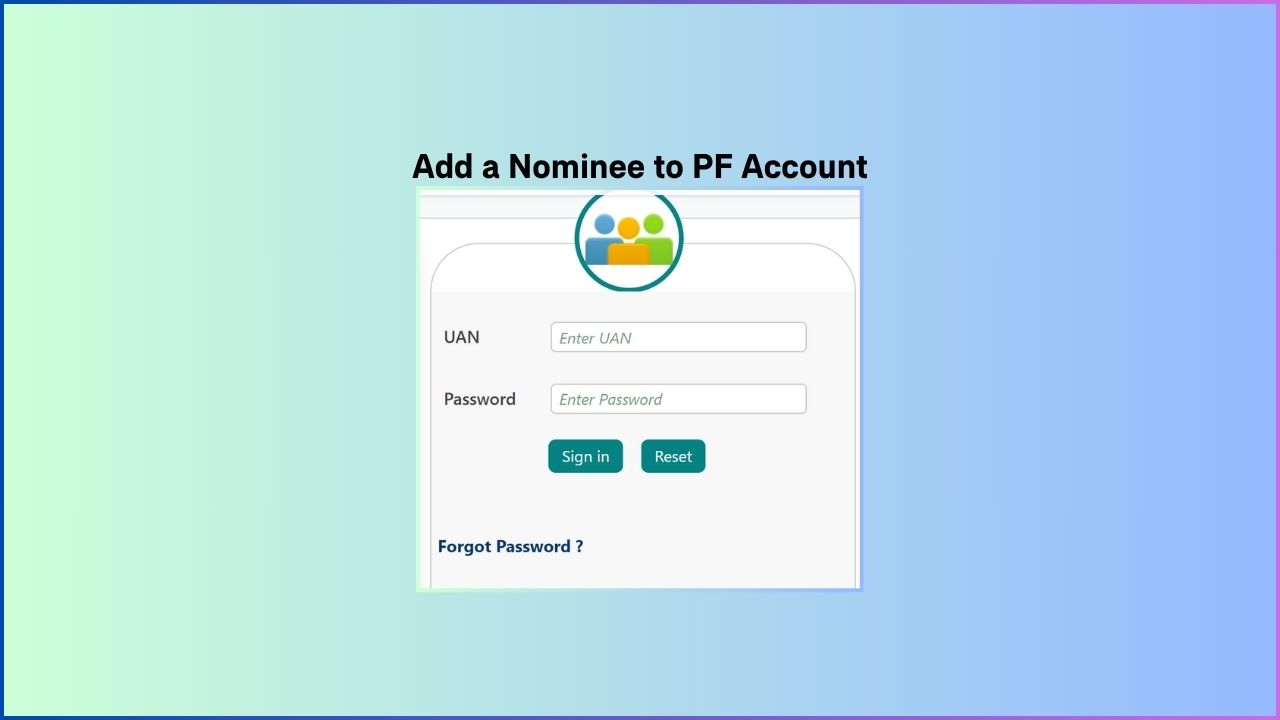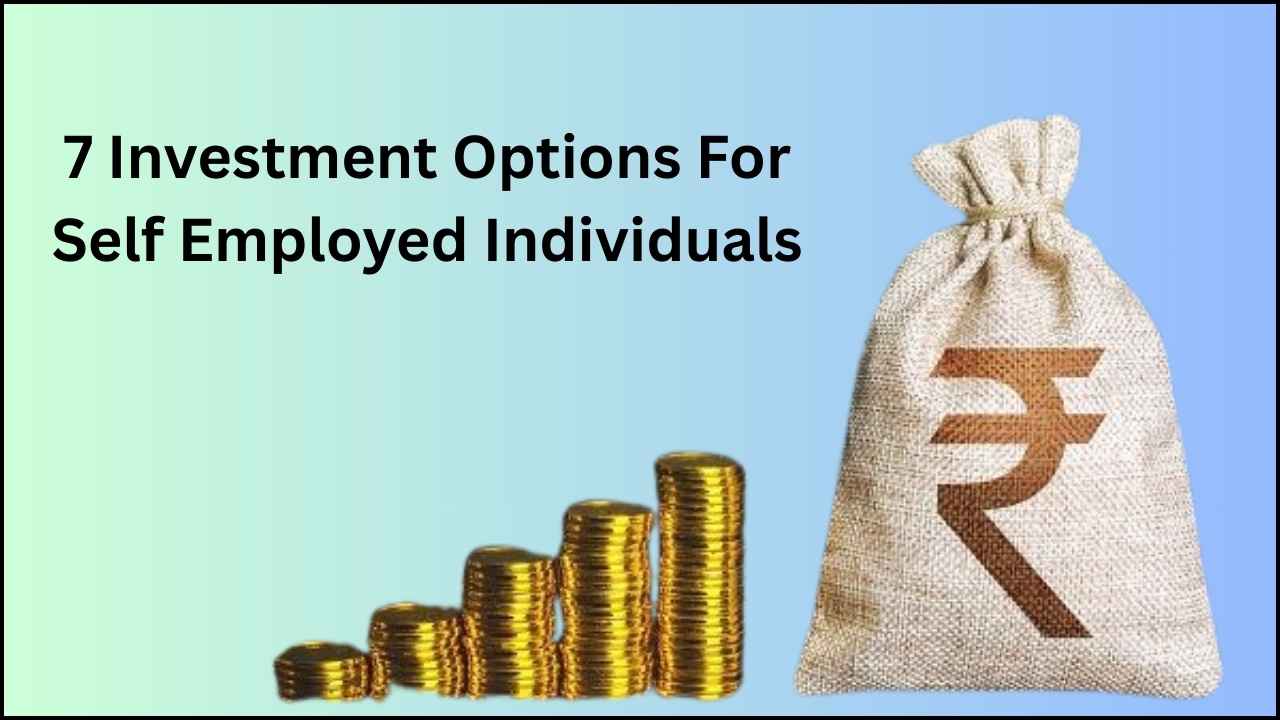The Employees’ Provident Fund Organisation (EPFO) allows account holders to nominate dependents for their social security and well-being. Inserting a nominee ensures that, in case of the unfortunate death of an account holder, their saved Provident Fund (PF) benefits pass on smoothly to their designated dependents.
Fortunately, EPFO has simplified this process by allowing members to add or modify PF nominations online through the EPFO Member E-Sewa Portal. Following is a step-by-step guide to adding a nominee to your PF account and key points to note.
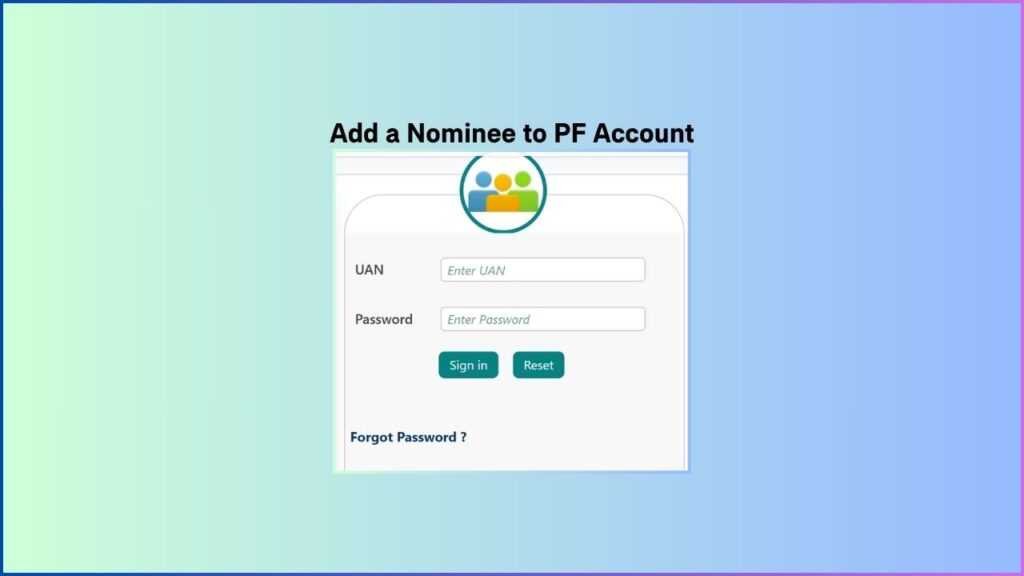
Why Adding a Nominee Matters
PF nomination is essential to secure the financial well-being of an account holder’s family members, including children, spouse, or parents. Absent a nomination, PF maturity values can be equally divided among family members in line with EPFO’s rule of distribution and cause delay or conflict. By listing a nominee:
- Dependents Receive Immediate Benefits: Pension, insurance, and accumulated PF balances transfer directly to the nominee, avoiding lengthy legal procedures.
- Peace of Mind: Account holders can rest assured knowing their loved ones will receive designated funds without hassle.
- Comprehensive Coverage: Nomination covers both PF and, where applicable, Employee Pension Scheme (EPS) benefits.
How to Update or Change Your EPF Nominee Online
Follow these 12 straightforward steps to add or update a nominee on the EPFO Member E-Sewa Portal:
- Visit EPFO Member E-Sewa Portal
- Open a browser and navigate to:
https://unifiedportal-mem.epfindia.gov.in/memberinterface/ - Enter your Universal Account Number (UAN) and password.
- Complete the Captcha code and click Sign in.
- Open a browser and navigate to:
- Access “E-nomination” Under the “Manage” Tab
- Once logged in, hover over the Manage menu on the top bar.
- Click E-nomination. Here, you will see your current nominee(s). If no nominee exists, you will need to add one.
- Click “Enter New Nomination”
- On the E-nomination page, select Enter New Nomination.
- Your Profile details (such as name, date of birth, and contact information) will display automatically. Click Proceed.
- Select “Yes” for Family Declaration
- To add a new nominee or update existing details, choose Yes under Family Declaration.
- Note: EPFO considers only spouses, children, and parents as “family.” If you wish to nominate a sibling or any non-family member, select No (but such nominations won’t be valid until you later nominate an immediate family member).
- Fill in Nominee Details
- Provide the following nominee information:
- Aadhaar Card Number
- Full Name
- Date of Birth
- Gender
- Relation (e.g., spouse, child, parent)
- Address
- Bank Details (bank name, branch, IFSC code, account number)
- Guardian’s Name and Details (if nominee is a minor)
- Photograph (upload a passport-size photo)
- After entering all fields, click Save Family Details.
- Provide the following nominee information:
- Add Additional Nominees (Optional)
- If you wish to nominate more than one person, click Add now and complete the same details for each additional nominee.
- Specify Share Amounts and Save
- For each nominee, enter the percentage share of your PF balance they should receive (e.g., 50% for two nominees).
- Once shares are allocated, click Save EPF Nomination.
- Locate “Pending Nomination” and E-Sign
- After saving, your nomination will appear under Pending Nomination.
- Click the E-Sign option next to the pending record.
- Proceed If E-Sign Is Not Registered
- If you have not previously registered for e-Sign, a pop-up will appear. Click Proceed to begin the e-Sign process.
- Provide Consent for e-KYC Services
- On the e-Sign screen, check the box to consent to e-KYC data retrieval from Aadhaar.
- Verify Using Aadhaar OTP
- Enter your 12-digit Aadhaar number.
- An OTP will be sent to your Aadhaar-linked mobile number.
- Enter the OTP and click Submit.
- Confirm Nomination Success and Check History
- Once the OTP is verified, EPFO will register your new nominee(s).
- To view nomination status, return to Manage → E-nomination. The status will display Nomination Successful.
- You can also see previous nomination records here—keep in mind that only the first (latest) active nomination is valid, overriding any earlier entries.
A Few Points to Note
- Multiple Nominations Allowed Without Paperwork
- You can add more than one nominee in a single e-nomination filing.
- After online submission, there is no need to provide any physical documents to EPFO.
- Only Immediate Family Members Qualify
- Valid nominees include spouse, children, and parents.
- If you do not have an immediate family at the time of nomination, you may temporarily nominate a close associate, but once you have a spouse, child, or parent, you must replace the temporary nomination with the immediate family member’s details.
- Minors Require a Guardian
- If the nominee is under 18 years of age, you must name a guardian (who also must be an immediate family member). The guardian will act on behalf of the minor nominee until they reach majority.
- Pre-Marriage Nominations Become Invalid After Marriage
- If you nominate someone (e.g., a friend) before marriage, that nomination is no longer valid once you marry. You must file a fresh nomination for your spouse.
- Nominee Claims After Account Holder’s Death
- In the case of the account holder’s death, the EPF maturity amount is paid to the registered nominee(s). If there are multiple nominees, the amount is distributed in proportion to their declared shares.
- No Nomination Means Equal Distribution
- If no valid nomination exists at the time of the account holder’s death, the PF amount will be divided equally among immediate family members, subject to EPFO’s rules and submission of necessary supporting documents (such as family certificates).
Categories of PF Nomination Forms
When updating e-nominations, an account holder may encounter three primary PF forms:
- PF Form 2
- A common form used for both PF balance and pension schemes to designate nominee(s). It must be completed when you first join an establishment covered under EPFO.
- PF Form 9
- A declaration for employees working in organizations where the Employees’ Pension Scheme (EPS) is applicable. It accompanies or follows PF Form 2 if you are covered under EPS.
- PF Form 11
- A declaration for employees whose organization is covered under both EPF and Employees’ Family Pension Fund Scheme (EFPF). Filling Form 11 specifies beneficiaries for family pension, separate from Form 2.
While these forms are still accepted offline at EPF regional offices, the e-nomination process on the Member E-Sewa Portal automatically updates Form 2, 9, or 11 data in EPFO’s digital records.
Summing Up EPFO Nominations
Earlier, it was necessary to fill up hard-copy forms (like PF Form 2) and submit them to a nearby EPF office. Now, the EPFO Member E-Sewa Portal facilitates the process to be quicker and paperless. With a few clicks, you can secure your family’s future by choosing or modifying nominee details online.
Key takeaways:
- Ease of Access: Log in to the unified portal anytime, anywhere.
- No Physical Documents Needed: After online e-nomination, you need not visit the EPF office.
- Immediate Effect: The latest nomination overrides previous entries, ensuring clarity at the time of claim.
By referring to the above guide, you can easily add or renew your nominee so that your family members can get PF benefits promptly. Adding a nominee to your PF account is an easy yet effective step to ensure your family’s future and give yourself peace of mind.
This article is based on the official EPFO E-Sewa procedures and serves to guide PF account holders through the online nomination process.